Auto capitalization, also called auto caps, is a handy feature if you write a lot. Sometimes, however, you don’t need it, and having to manually remove the automatically added capitalization on every sentence makes it more annoying than helpful.
Fortunately, it’s easy to turn it on and off, so you can do it every time you need. Keep reading to see how!
Turning off autocapitalization: the short answer
If you just need the quick solution here it is in simple steps:
- Open your Google Docs document.
- Open the Tools menu.
- From the Tools tab select preferences.
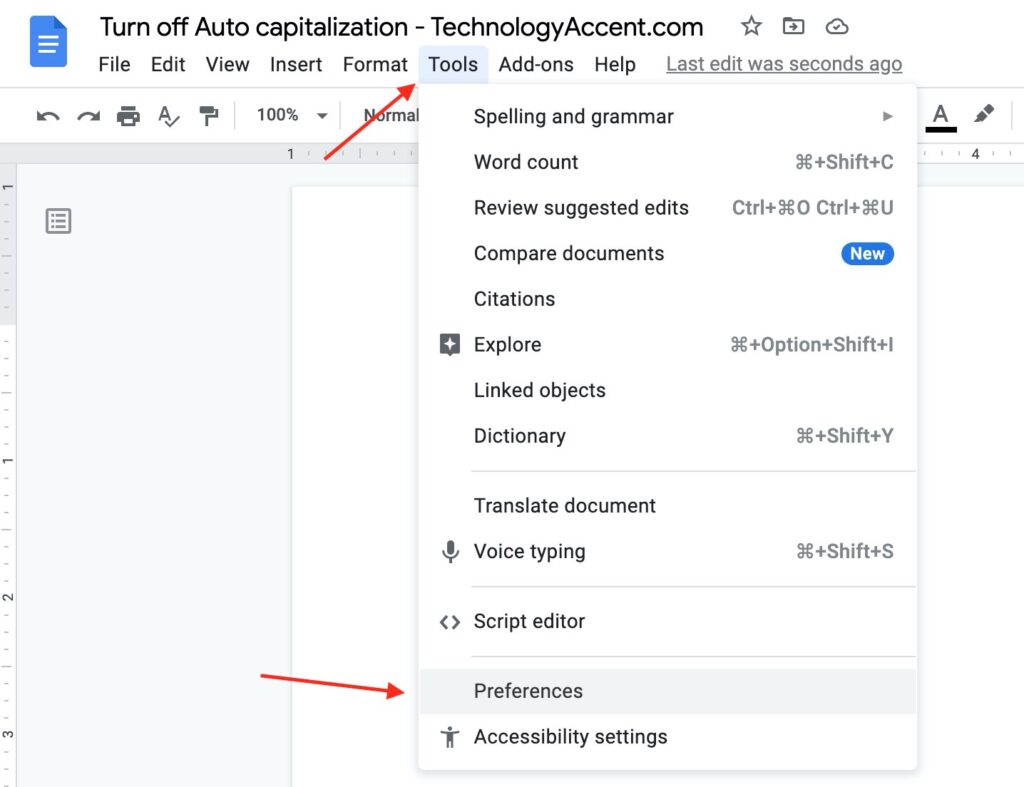
- On the Preferences menu uncheck Automatically capitalize words.
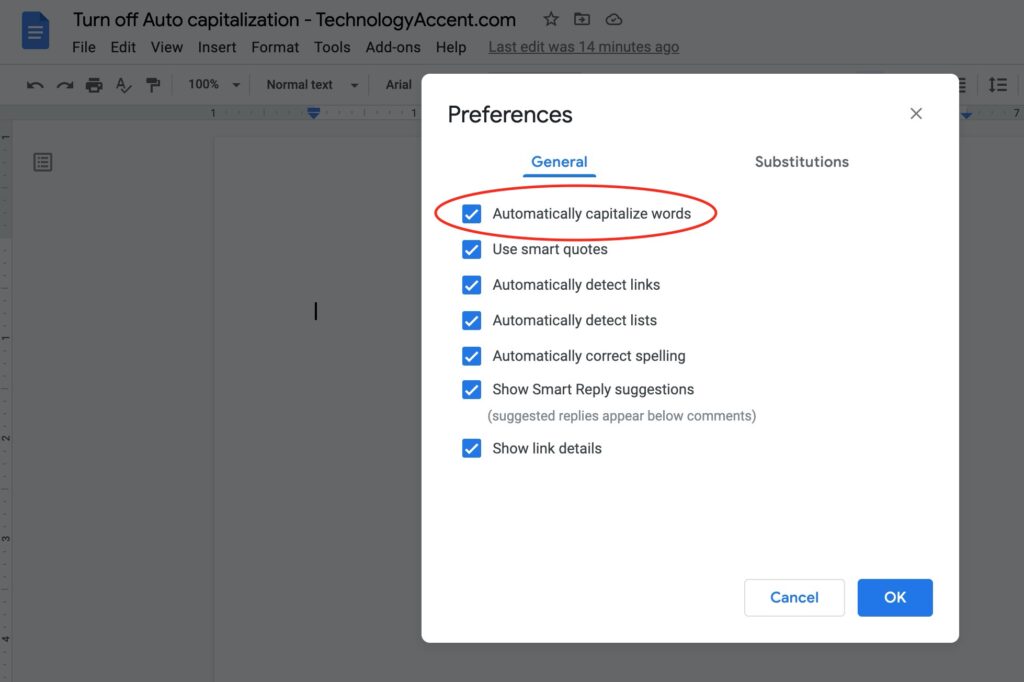
- That’s all, now automatic capitalization should be off!
What is Auto capitalization?
When it comes to productivity, Google Workspace, and Google Docs in this instance, try to help you be more productive by taking care of small but repetitive tasks introducing some automatic actions.
Automatic capitalization is one of these tasks. In English, and many other languages, you should write the first word of sentences with an initial capital letter, like “I” for “I am”, “We” for “we are”.
Google Docs, like many other word processing applications, knows this simple rule, and so it comes to help us by automatically capitalizing the first letter of each sentence. This avoids you pressing the shift key every time.
Why should I turn auto capitalization off or keep it on?
The arguments about keeping auto-capitalization on are many, the biggest being that in most situations writing correct documents without grammatical or spelling errors should be your priority. Having this feature on prevents you from forgetting to press the shift key.
Turning it off is a personal choice, maybe you’re writing a type of document that doesn’t require capital letters, or requires you to have more control about when you need or don’t need them. It’s not so common, but if you’re here probably you have your preferences and needs.
How to turn on automatic capitalization in Google Docs?
To turn on automatic capitalization if you previously disabled it os it’s not working and you want to check if it’s enabled you have to follow these simple steps:
- Open your Google Docs document whether from Google Drive or directly from a link.
- Open the Tools menu.
- From the Tools tab select preferences.
- On the Preferences menu make sure the check mark is on for “Automatically capitalize words”.
- That’s all, now automatic capitalization should be on!
Auto Caps Google Docs on android mobile devices?
One of the great advantages of the Google Workspace is that it’s well-integrated on all android phones. This enables everyone to access their documents from Google Drive and work on them on the go.
The auto capitalization tool is not included in the mobile app. This is probably because most of us have this feature enabled as a setting on the keyboard, so it’s redundant to get the same feature twice.
If you want to disable automatic capitalization on android, unfortunately, I don’t have a step-by-step guide, as it depends on the specific device and even more on the specific virtual keyboard you have installed and configured.
In my own device, a Huawei phone, I have it under Settings -> System And Updates -> Language -> Microsoft Swiftkey -> Typing.
Why doesn’t Google Docs capitalize i?
Google Docs doesn’t capitalize i as a default correction. However, you can manually run the Spelling and grammar check:
- Open the Tools menu
- Go to Spelling and Grammar
- Click on Spelling and grammar check.
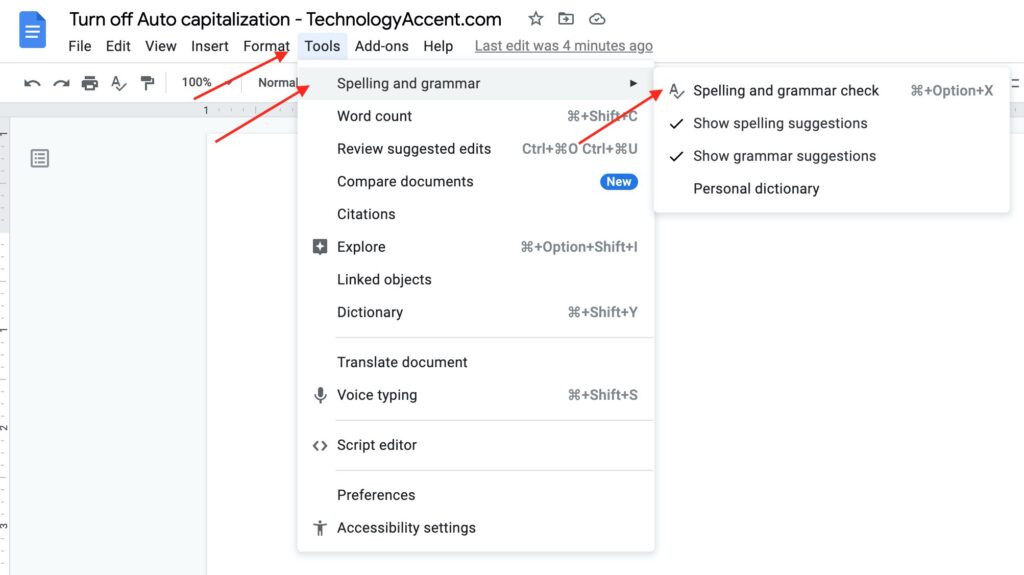
- Google docs will get it and suggest you apply the correction
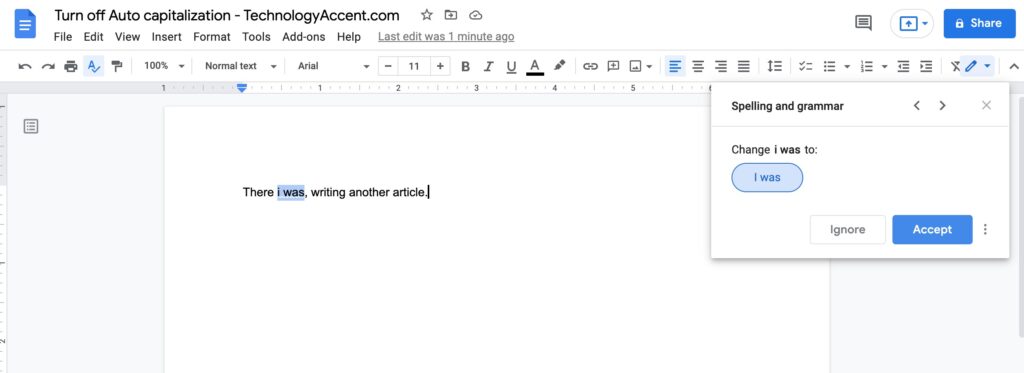
How to change capital letters to lowercase in google docs?
You can write your text however you want, letting Google Docs do his auto caps work, and then transform everything to lowercase. In this way, you don’t need to turn on and off auto-caps every time.
This is also effective if you have a text previously written with uppercase characters, and want to get everything to lowercase.
The procedure is simple and requires only a few steps:
- Select the text you want to make all lowercase (you don’t need to select only the uppercase characters).
- Open the Format menu.
- Go to Text.
- Open the Capitalization option.
- Select lowercase.
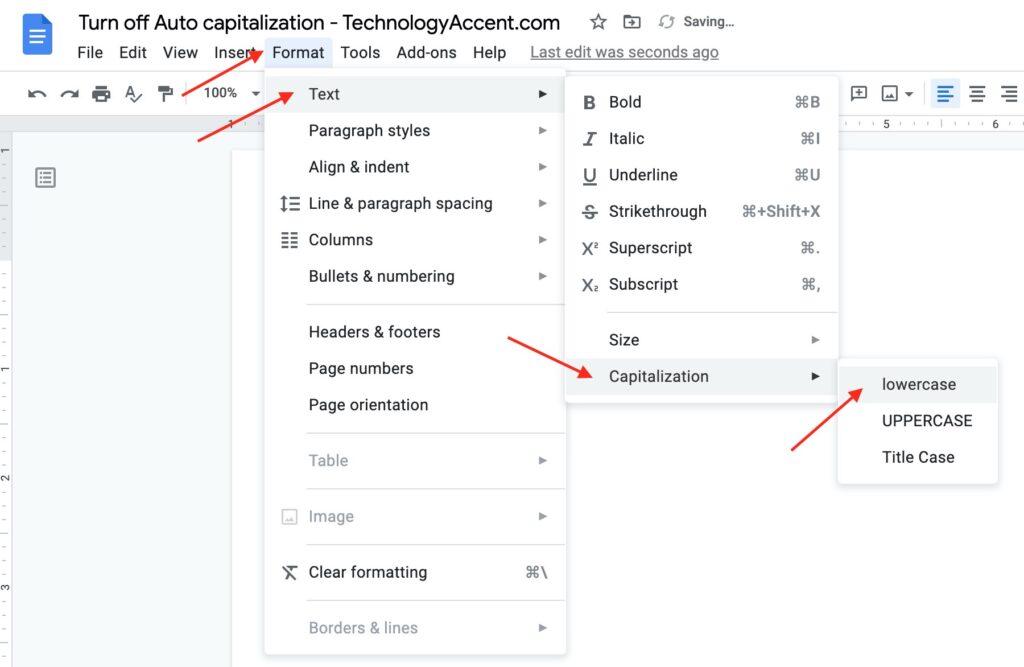
- Now all the selected text should be lowercase.