Adding quotes to your writing projects can help to strengthen an argument, establish relevance, or highlight important prose. Quotes also give credit to others for their words of inspiration and wisdom. When used properly, they can become a centerpiece of your work.
Block quotation especially highlights the importance or significance of a passage, since they are formatted to stand out from the rest of the text. Today we’ll focus on how to format block quotes in Google docs. We’ll also spend a little time debating how and when to use block quotes, as opposed to using quotation marks. Also, did you know quotations can be smart and dumb?
The written word can be confounding. Just ask Mark Twain.
To get the right word in the right place is a rare achievement. To condense the diffused light of a page of thought into the luminous flash of a single sentence, is worthy to rank as a prize composition just by itself…Anybody can have ideas–the difficulty is to express them without squandering a quire of paper on an idea that ought to be reduced to one glittering paragraph. (M. Twain, Letter to Emeline Beach, 1868)
Table of Contents
- What is a block quote?
- Keyboard shortcuts
- Block quote FAQs
- Shorter quotation formats
- Dumb vs. Smart quotes
What is a block quote?
Quotes can be pulled from innumerable written or spoken sources. Sometimes they’re short and to the point. Other times, the quote is longer and can’t be condensed without losing its message. This is where you’ll use a block quote.
The first step is identifying the quote you’ll be referencing and checking the words or lines it uses. By definition, a block quote should encompass 40 + words for APA style, 4 lines for MLA style, and 5 lines for Chicago style.
Open up Google Docs and find the location in your document you’ll be placing the quote. Your quote will begin a new line, not an extension of an existing one.
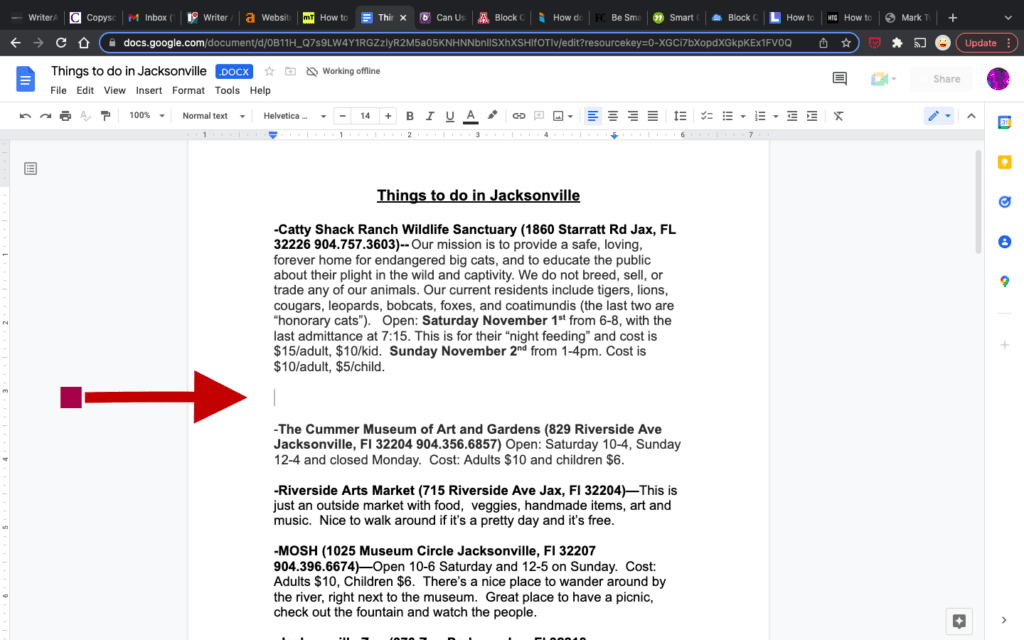
When creating a document in Google docs, you’ll notice that there is a tool bar or menu bar at the top of the page. We’ll reference this tool bar/menu bar often, as it’s the primary area in which you’ll make adjustments to formatting.
In the upper right-hand corner of Google docs on the toolbar, you’ll find the increase indent button. Click this button and your left margin will indent .5 inches.
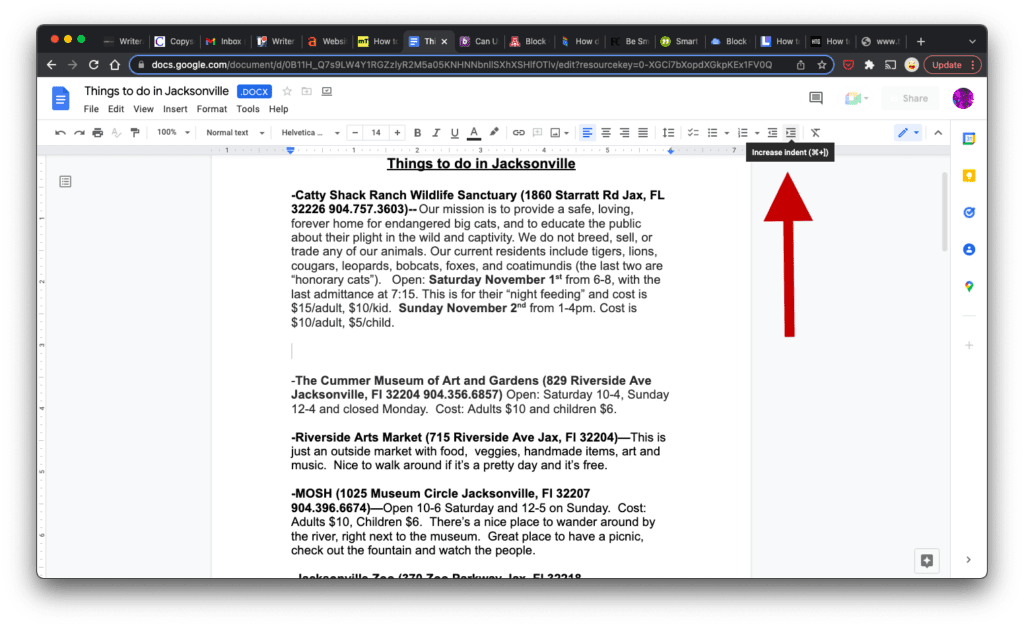
Next, you’ll want to change your right margin indent. Because the increase indent button only affects the left indent, you’ll need to manually change the right indent marker on the ruler at the top of the Google docs page. Drag the indent marker from 7 inches to 6.5 inches.
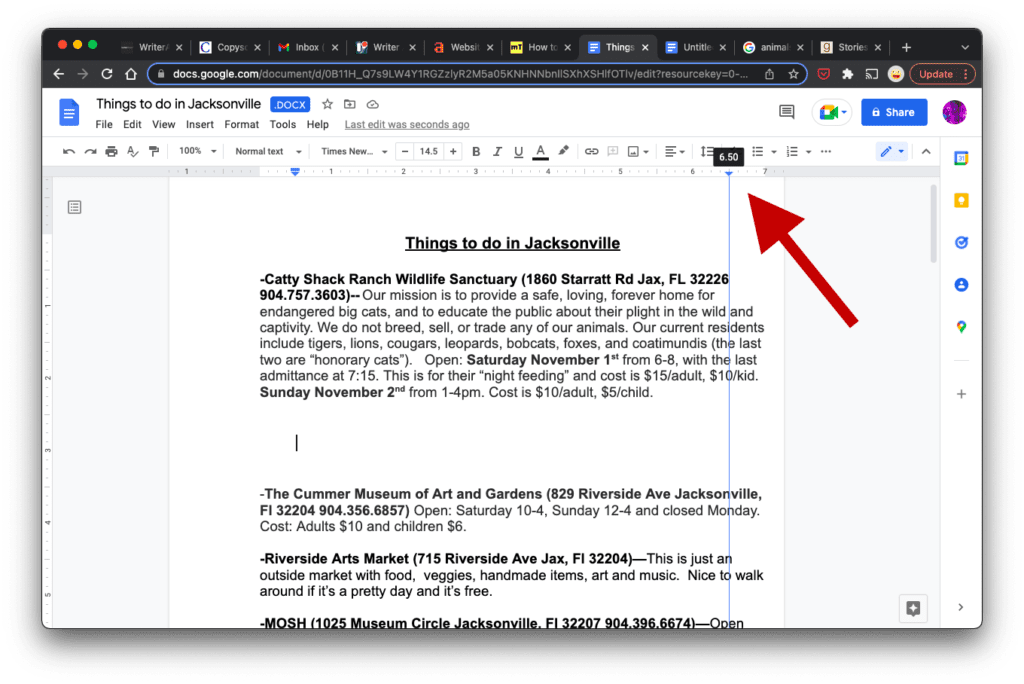
- Make sure your cursor is located in the document where you’ll be inserting your quote.
- Copy your quote from its source.
- Paste the quote in the Google doc.
- Your quote will follow the margin rules you’ve adjusted.
Make sure you cite the author of the quote. For APA style, in parentheses, list the author’s last name, date of publishing, and a page number, if possible. For MLA, the name and page number are in parentheses. For Chicago style, use a footnote.

Once your quote is inserted, you can reset your margins for your next paragraph to the full width of the document, which is 0 inches on the left and 7 inches on the right.
Keyboard shortcuts
You can press control + ] on a PC or command + ] on a Mac to indent on the left margin.
You can also use your tab key to indent on the left margin. Tab indents to .5 inch, as a default, on the left margin.
Block quote FAQs
Do I need to add quotation marks to a block quote?
No. Since a block quote is formatted with different margins, quotation marks aren’t needed.
Is there a limit to the length of a block quote?
Not really. If you’ve met the minimum requirements for block quotes, the length isn’t necessarily dictated. Use your best judgment, though. A quote that is too long can lose its impact. Consider paraphrasing an especially long quote.
Shorter quotation formats
Let’s say you’re using a quote, but it doesn’t meet the minimum requirements for a block quote. This is where you’ll add quotation marks around your captured quote. You’ll also include the quote citation, just as you would for block quotes. If you don’t have a date or page number, simply cite the author.
Ex.
“Words may show a man’s wit, but actions his meaning.” (B. Franklin)
If you quote a person who is quoting someone else, it is considered a double quote. You’ll use regular quotations around the whole quote, but only single opening quotations around the speech within speech.
Ex.
“Susan told the crowd ‘I’m not her!’ before running through the doorway.” (Author, 44)
Dumb vs. Smart quotes
Recently, a discussion on the type of quotation marks we should use has led some to implement some new style recommendations. This conversation is somewhat based on typographic needs, as graphic design and typography are synonymous with each other. Some felt that traditional types of quotation marks looked better or smarter, as opposed to the blocky style, appearing more dumb.
The good news is Google docs defaults to smart quotations, so you won’t need to worry about changing from dumb quotes. Read up on the smart vs dumb quote debate here.