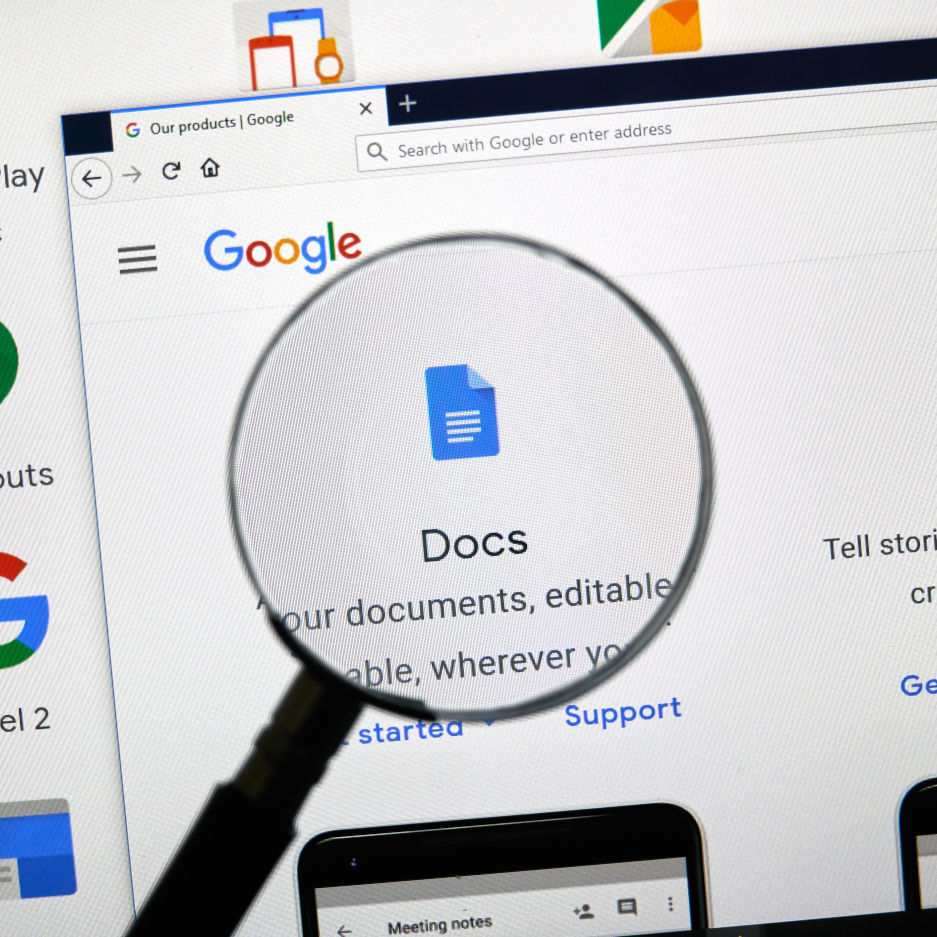Google Docs is a word processing program offered by Google as part of the Google Workspace and the free Google Docs Editors office suite included in the Google Drive service.
Its wide usage all around the world makes it probably the second most used word processing software after Microsoft Word.
What is Google Docs?
Google Docs is google’s alternative to Microsoft Word. It’s a word processing program included in the office suite every user gets for free with a Gmail account. You can find it in the Google Drive space of your account. Also, it’s a part of the business-oriented Google Workspace suite.
First released in 2006, this light, free, and easy-to-use software is now extensively used by young users and young companies as part of their day-to-day workflow.
Key points/features
The main point of Google Docs is its focus on collaborative work, allowing teams to share a document and work on it even simultaneously. This is a huge time saver over having to share a file in a more traditional way by sending an email attachment or using a USB device. Now you can just share a link, and work together in real-time.
It’s mainly an online tool, but with the use of the Chrome browser or the Android and IOS apps, you can do some offline editing too.
While probably not being as complete as Microsoft Word from the point of view of functions and options, it’s a complete package for most users. Also, it supports a great variety of file formats a user can import, like ODF, HTML, PDF, RTF, Text, and Office Open XML.
Google Docs and Technology Accent
While not being in any way related or affiliated with Google or Alphabet Inc, we are huge fans of the Google environment, so we have a lot published about this powerful platform.
Tips to know while working on your Google Docs
On this page, you will find some of our tips, usually with a link to a more in-depth article if you want to go into detail. We recommend visiting the in-depth articles for the arguments you want to explore, as they will contain more and more info on that topic.
Searching for the Harry Potter font
When typing and formatting a document, you want to make the font appropriate to your topic. Many users want to use the Harry Potter font on Google Docs. Unfortunately, there’s no such font in Google’s word processor, so we explored the entire fonts offer to find the best match, and we found a pretty good solution. You’ll find it together with more details in our detailed article about the harry potter font on Google Docs.
Turning off auto-capitalization
Having to hit Shift every time you start a new sentence can be annoying, and sometimes you can even forget to do it. Docs helps you by auto-capitalizing words so you don’t have to go back if you miss them. There are, however, times when you don’t need this feature, and you just want to disable this feature. Fortunately, it’s only a few menu clicks away, and you can get more details on our article about turning off auto-capitalization.
Insert a dotted line
Words are great, but sometimes you want to format your text and insert some non-text elements to improve readability and organize your document. Dotted lines are a great solution to break your text for example when changing to another topic or to break chapters/paragraphs. You can find how to insert a dotted line on your document on our dedicated page.
Double underline
Underlining text is a good way to highlight some words or a sentence. Normally you need only a single underline, but you may want to underline with a double line. Discover if and how you can do it in our dedicated article.
The biggest font on Google Docs
As you may know, the largest font size allowed on Docs is 400, if you input more than 400, it automatically reverts to this maximum.
But maybe you have to write a specific number of pages, with specific font size, and want to write the least amount of words. So you’re looking for ways to make your text look as large as possible, so each word takes more space.
We manually tested more than 100 of the most popular fonts on Google Docs and selected the ones that take more space. You can find how we did it and all the results in the article dedicated to the biggest font on Google Docs.
Making a Venn Diagram
Text is good, but a picture is worth a thousand words, and sometimes a diagram is the best way to explain a concept. A Venn diagram is a great visual help, but unfortunately, there’s no direct support for them in Google Docs, but we put together a great tutorial on how to make a Venn diagram for your document.
Hiding and managing comments
As we said earlier, collaboration is a key point in Google Docs, and comments are there to give great help when interacting on a team. We dedicated a full article to managing comments.
Managing margins
Writing a document is not all about words and written content, sometimes you have to work with empty space. Margins are the empty space between the edge of the printed page, and the text. You can learn how to modify margins on our dedicated article.
How to insert Blockquotes
Why spend your own words when someone already said it in the best way? That’s what citations and block quotes are all about. Find out how to do professional-looking block quotes and citations on your documents.