Google Sheets is a great tool to save, organize and share data. It can be used for creating spreadsheets or documents that include tables, charts, formulas, etc. The most important thing about this great tool is the ability to easily add text formatting such as bolding, italicizing, underlining, strikethrough.
In the following paragraphs, we will see everything you need to know about how to underline text. How to apply it and how to remove underline in Google sheets.
How to Underline in Google Sheets?
Here’s the first and easiest way to do it:
Select the cells where you want to apply your formatting. Then click on the “Format” menu, choose “Text”, and then “Underline”. On the right of the “Underline” menu item, you can find the keyboard shortcut (Ctrl + U or Command + U for mac users).
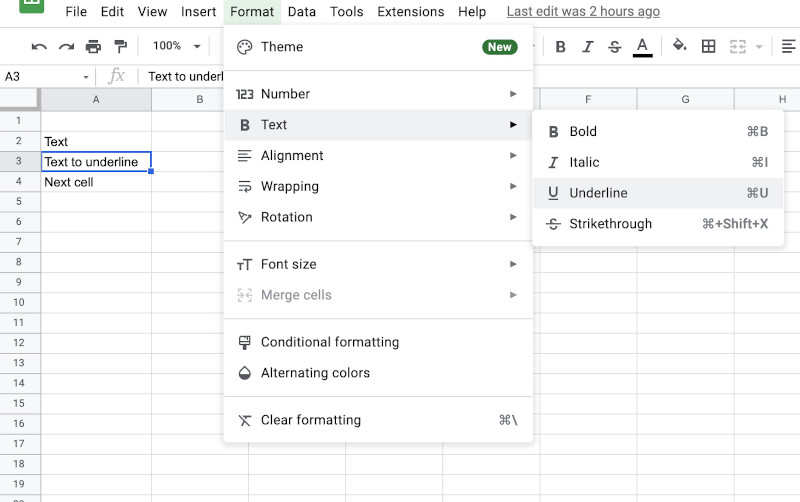
Now let’s see some other options in case you need to do it in a different way.
Underline specific text in a cell (not the whole cell’s text)
The most common issue with the above method is that it works only to underline the entire content of the selected cell. But what if we need to underline only a single portion of the text? This can be a little tricky as if you select the text and try to click on the Format option, the selection changes to the entire cell.
The easiest way to underline a specific text in a cell is to manually select the text and apply the formatting.
- Select the cell.
- Go to the formula bar, double click on the cell, or press enter to get into cell text edit mode.
- Manually select the piece of text you need to underline.
- Press the keyboard shortcut Ctrl + u or Command + u on mac.
- The selected text should now be underlined.
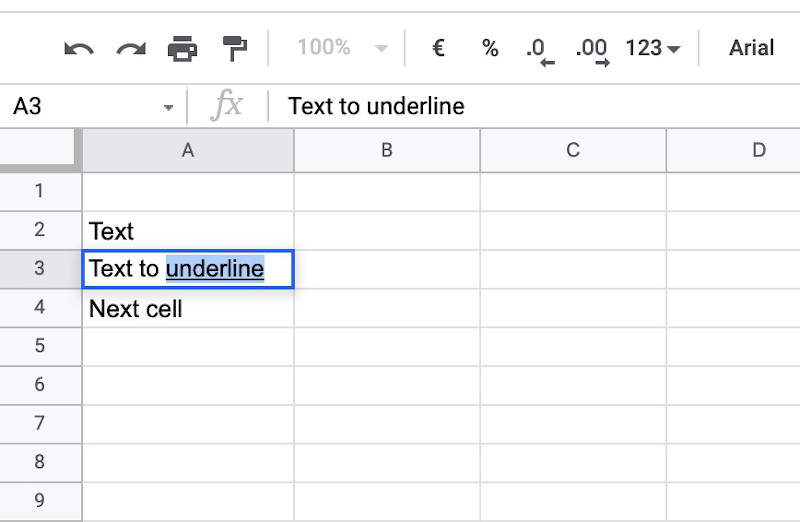
This article is part of our productivity tips for Google Sheets series. You can find them all on our Tips and tricks for Google Sheets page.
How to remove underline in google sheets?
Removing the underline is fairly simple once you know how to put it (it’s just the same procedure):
Select the cell with the underlined text. Then click on the “Format” menu, and choose “Text”. Then click on “Underline” to get rid of the underline. You can also use the keyboard shortcut Ctrl + u or Command + u.
Now you know the basics, so let’s go a bit deeper and see some other alternative ways and other FAQs about this topic.
Underline the entire cell instead of only the text.
If you need to put a line between a cell and the one below, you can use the borders option. Here’s how to do it:
- Select the cell you want to underline.
- Click on the Border Option icon.
- Select the right border style if you need to change it.
- Click on the bottom horizontal border option to add the border.
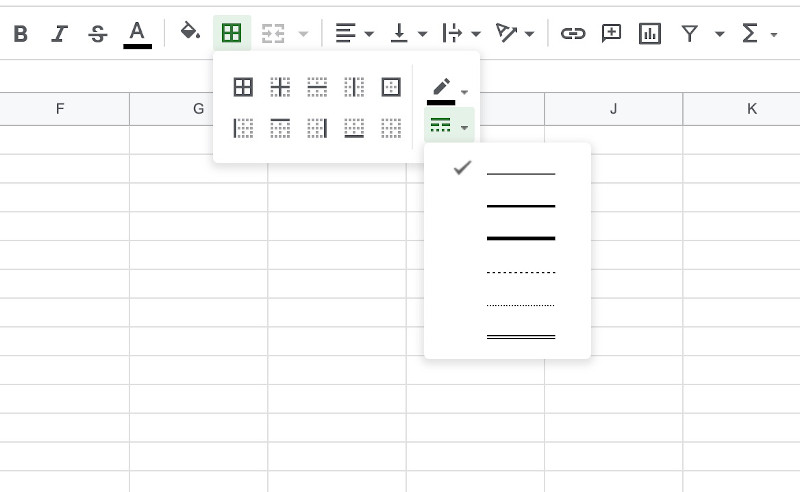
Underline a range of cells
Maybe you need to underline the text of more than a single cell. Fortunately, Google offers an easy way to do it:
Just select the range of cells, and apply the underline as you would do with a single cell: Either use the Format -> Text -> Underline or the Ctrl + u or Command + u.
How to double underline a cell?
Sometimes a single line is not enough, and we want two of them. Let’s see how to use the border feature to make a double underline between two cells.
- Select the cell you want to underline.
- Click on the Border Option icon.
- Change the border style to the last option (the double line).
- Click on the bottom horizontal border option to add the border.
Underline text on an android phone.
Google drive and all its features are very useful on your phone too. But with the smaller space, finding the underline option can be a little difficult. Luckily, I’m here to help you out.
So let’s see how to use the underline option on google’s android mobile app.
- Select the cell you want to underline
- Tap on the Format icon
- Choose the underlined U symbol to apply the formatting.
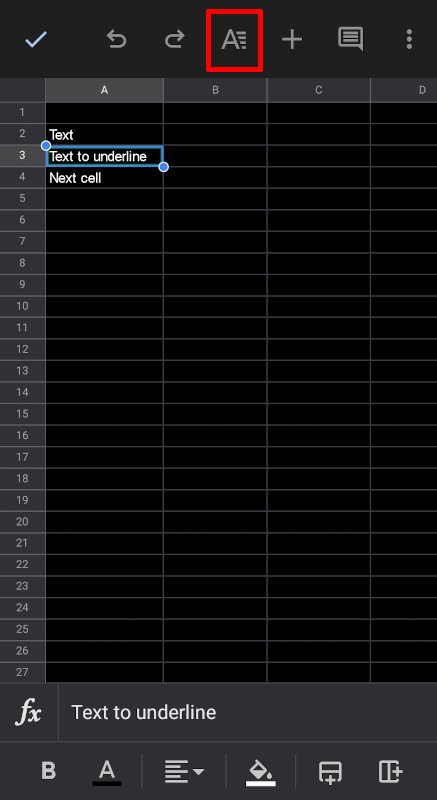
How to color underline a cell in google sheets
If you like colors, you probably are thinking if there’s a way to make the underline with a different color.
Unfortunately, Google is not giving us this option, but we can get a similar result using the border styling options:
- Select the cell you want to put the border on.
- Click on the Border Option icon.
- Select the right border style if you need to change it.
- Use the color option to change the border color.
- Click on the bottom border option to add the border.
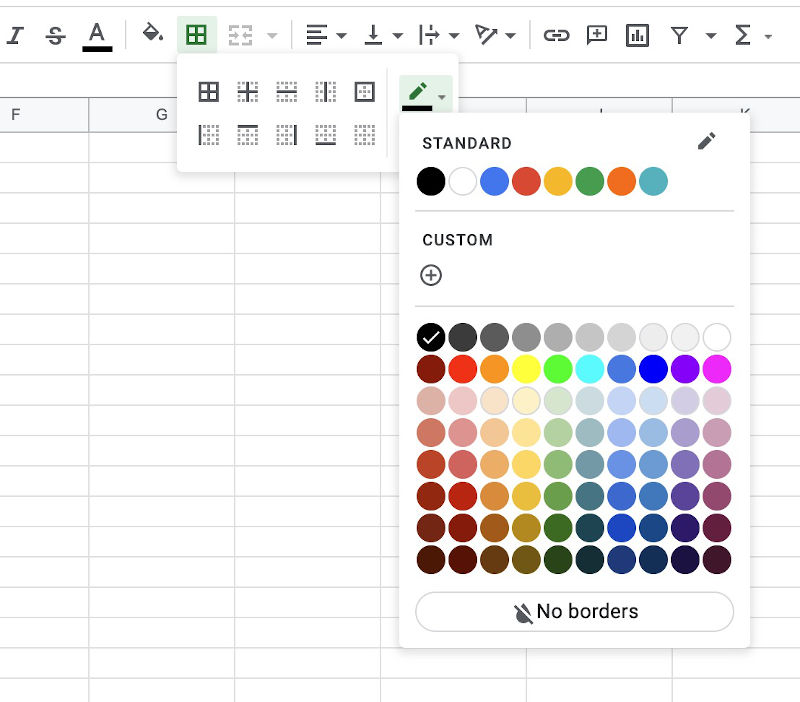
Almost all of the above-mentioned simple methods can be used on a range of cells just by selecting the range and applying the solution exposed.