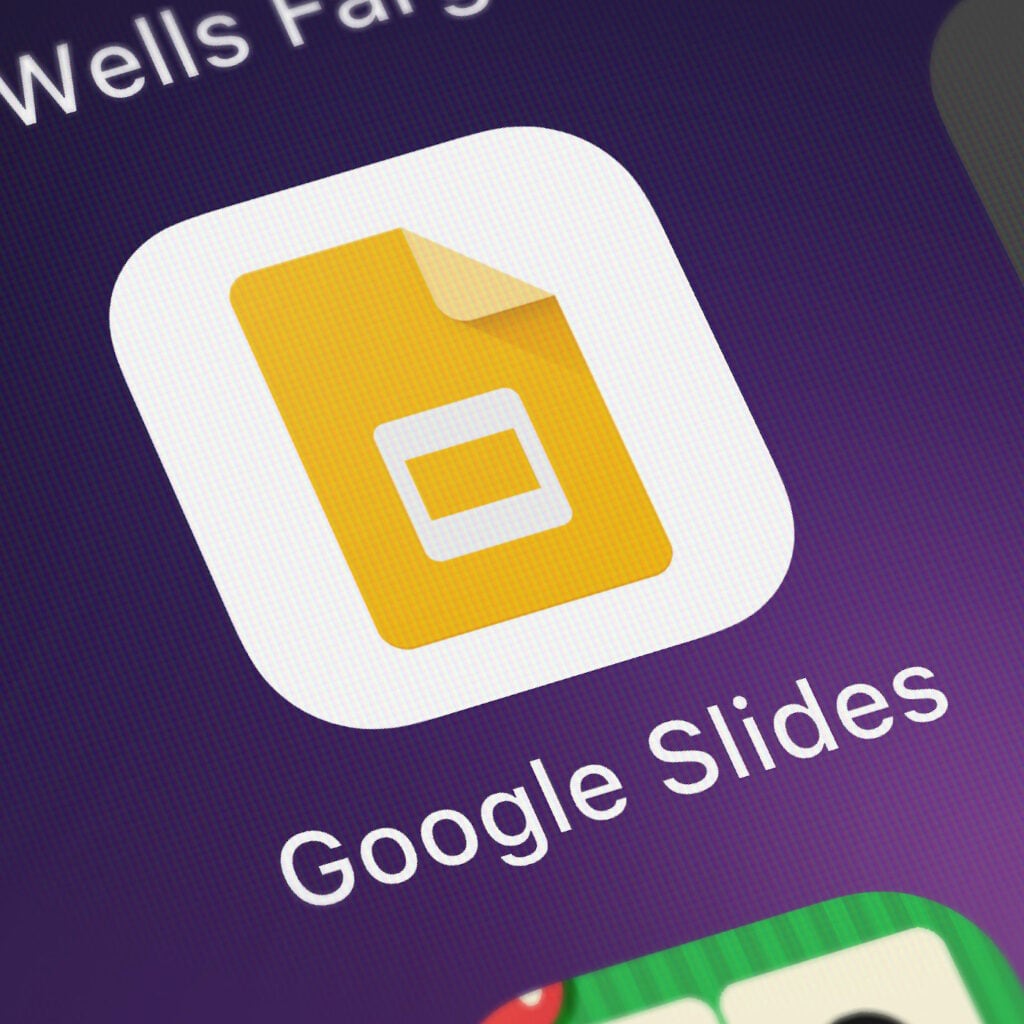Google Slides is a useful and user-friendly presentation device used by many. With a design closely resembling PowerPoint, Slides will also be a familiar program to many. Today, we’ll be tackling a unique text-related issue. Stay tuned.
Recently, some Google Slides users have complained of jumbled or overlapping text. When they attempted to type in a slide, the text seemed to all remain on the left-hand side of the page.
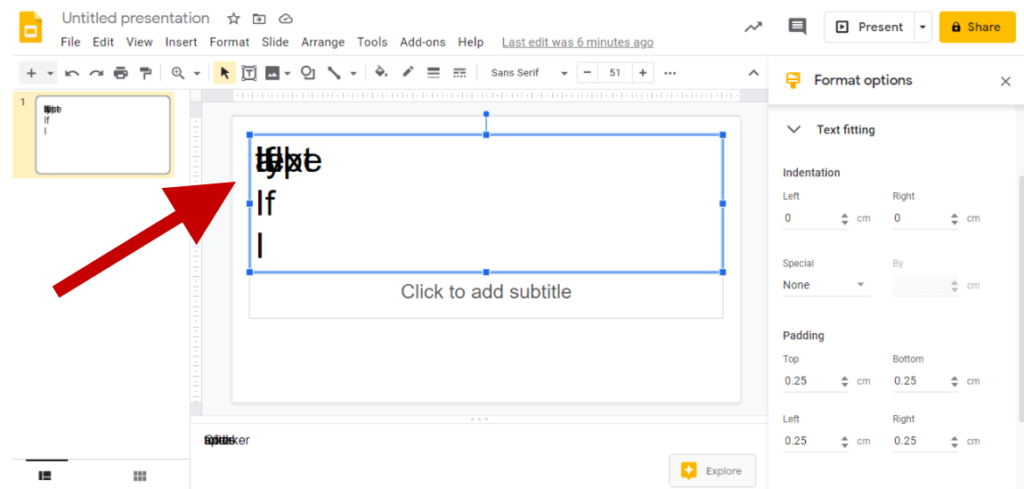
Different chat groups and forums looked to address this annoying issue. Temporary fixes were just that. Users would make changes, and then find their program reverting back to its old ways.
Fortunately, there seems to be a solution to this problem.
Incognito Mode
For users running into issues with overlapping text, it’s recommended to try signing in to Chrome and working in Incognito Mode. This feature in Google Chrome allows users to browse without Chrome keeping records of browsing history, website data, cookies, or information entered for informational fields.
Incognito also seems to be the only current work-around for overlapping text in Slides.
To open an incognito page, look for the three vertical dots icon in the upper right-hand corner of Google Chrome. If you hover over this icon, you’ll see a description; “Customize and control Google Chrome”. Click the three-dot icon.
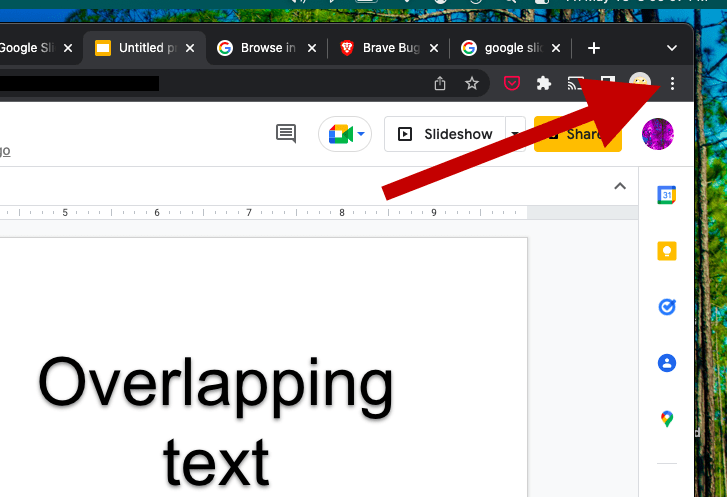
A drop-down menu will present options for Chrome. Users can check internet history here, zoom the page view in or out, and find previous downloads, among other things. Three lines from the top, you’ll see New Incognito Window.
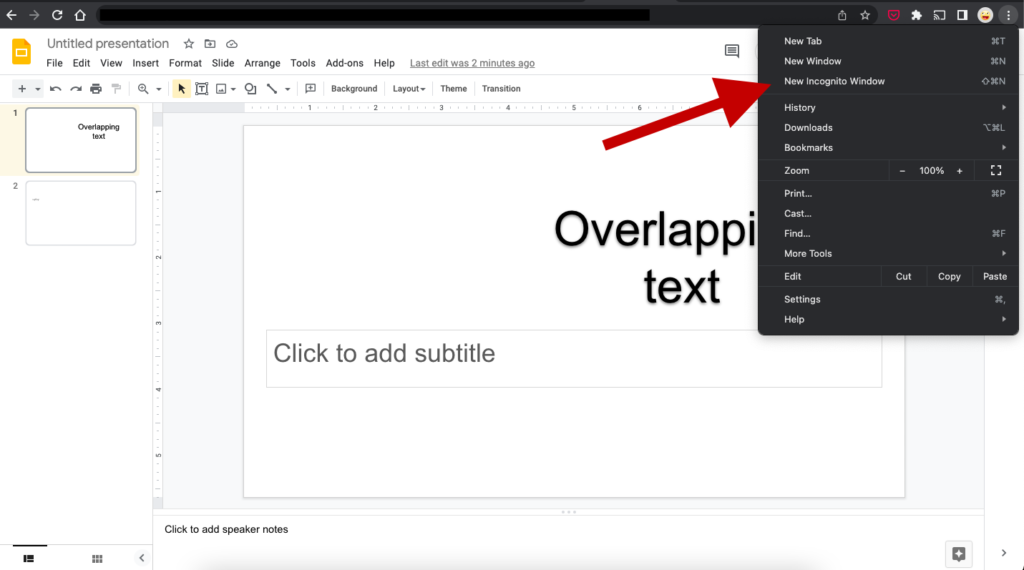
Click this button and a new incognito window will open. You’ll know you’re in incognito mode when you see this page.
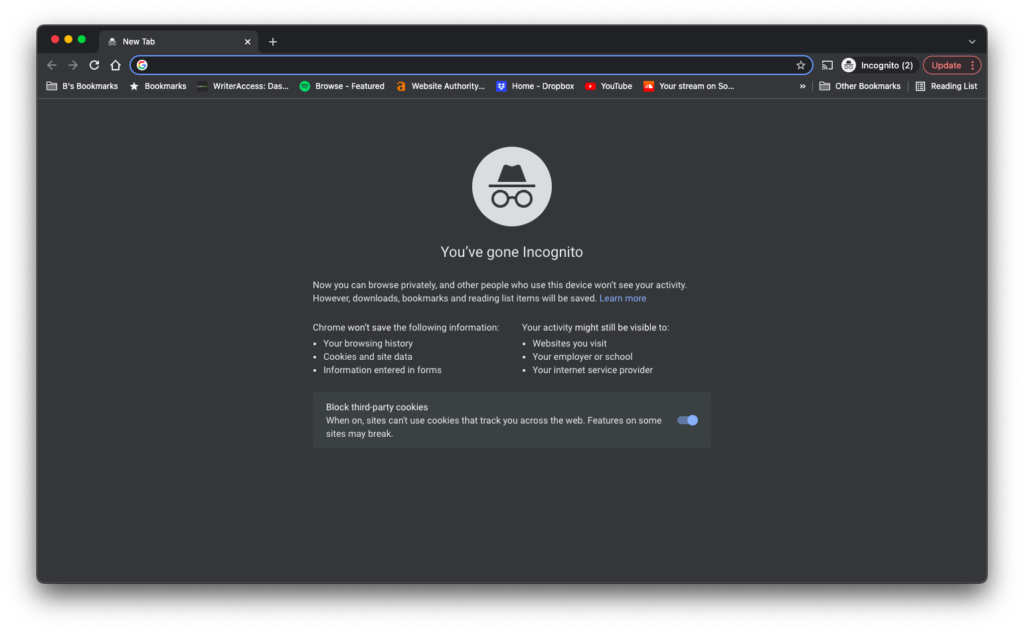
You’ll also be reminded you’re in incognito mode when you see this icon in the upper right-hand corner of the page.
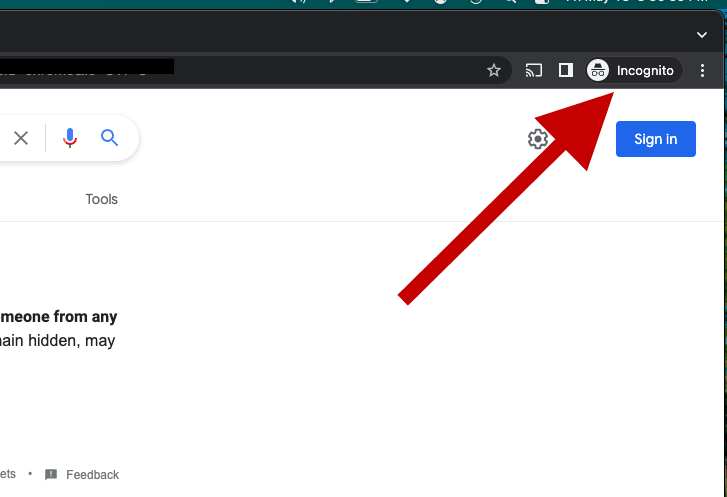
After you’ve opened an incognito window, go to a webpage. For instance, you can type in Google. You’ll be taken to a search engine results page. Here, you will find an opportunity to sign in to your Google account.
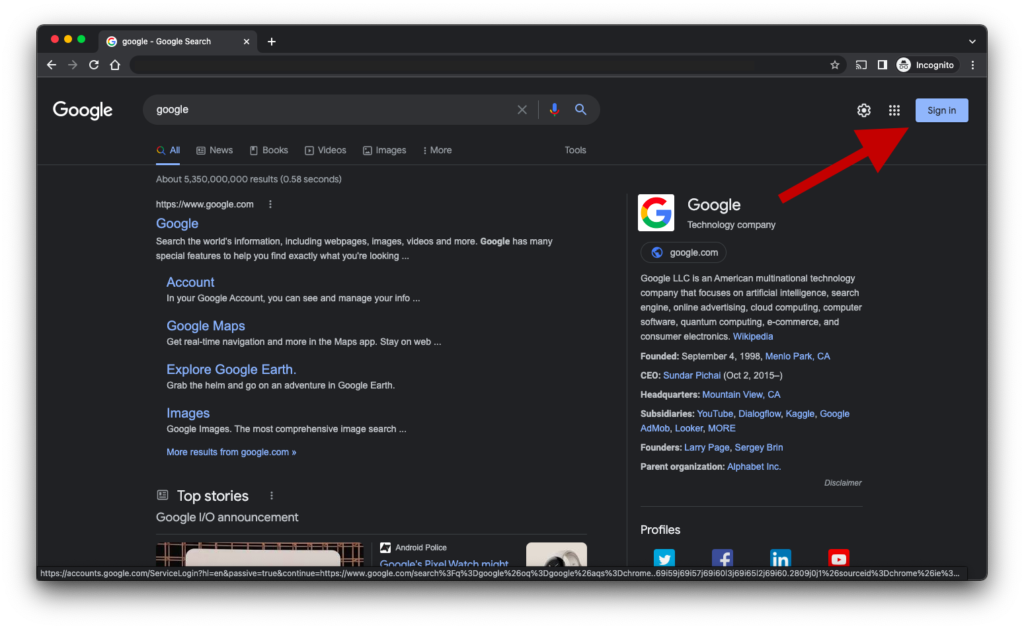
Once signed into incognito mode, launch Google Slides. You should be able to type text without overlapping issues. You should also be able to save your progress while in incognito, and then open the file in regular mode to continue working.
Keyboard Shortcuts
Here are a few keystroke shortcut options for opening new windows/tabs in Chrome, both for regular and incognito windows.
- Opening a new window – command + N
- Opening a new incognito window – shift + command + N
- Opening a new tab – command + T
Other fixes worth trying
If for some reason the incognito mode trick doesn’t work for you, here you can find some other solutions proposed on the google support thread.
Some of these worked for someone, and some are only possible causes for this weird issue, but if you need a solution they’re worth trying.
- Try a different browser, like edge or firefox.
- Disable all extensions, maybe there’s one conflicting with Google Slides.
- Disable Grammarly, as some users had problems with it.
- Ad blockers are another possible source of problems, so try to disable your ad blocker if you have one (please, don’t use an ad blocker, ads are what makes publishing good content sustainable, without recurring to the use of cheaper to produce automatically generated content, or fake reviews written just to earn some affiliate commissions).
- Clear Chrome’s cache and restart the browser.
Google troubleshooting tips
Among some of the complaints appearing about an overlapping text in Google Slides, one referred to problems with certain font styles not loading and an error message appearing.
Although it may seem simple, one of Google’s most referenced troubleshooting options is to close the program, wait five minutes, and then re-load the program.
Because Google Apps is web-based, there are times when the web network you’re on won’t be able to perform the task you’ve asked of it. This may be an issue with the network, your computer, or a combination of the two.
Sometimes, the gremlins are just working extra hard.
Either way, consider this fix or some of these other troubleshooting suggestions the next time you’re stuck.
Web-based technology
Web-based technology and SaaS (software as a solution) are software programs and tools not installed on your computer. Instead, they are provided through the SaaS’ server. In this instance, Google is powering and offering their different apps through the Chrome browser. You can access Slides and other Google apps from any computer which is running Chrome.